Introduction
The RTE operating system is supported by a set of files with defined functions.
The main files are managed and generated directly by the project configurator. Thus, the user does not need to edit the file directly, as all of its contents are handled directly by RDE.
Optional files are not handled directly by the project configurator, and must therefore be created, edited, and entered into flash differently than the others.
NOTE: In the chapter RTE: Base Project there is the procedure to follow for creating the project configurator.
Default Alias Folder
Alias folders are virtual names (i.e., the alias name does not match the name of the folder physically present on the flash) that RTE uses to search for certain files.
Each alias has a category associated with it, and each alias has a default value.
The aliases currently known to RTE are:
Alias folder |
Default value |
Category |
|---|---|---|
SYS_DIR |
/f@ |
System files |
NET_DIR |
/f@ |
Network configuration |
CAN_DIR |
/f@ |
CANopen configuration |
HW_DIR |
/f@ |
Hardware configuration |
FW_DIR |
/f@ |
Firmware |
USER_DIR |
/fa |
User files |
ECAT_DIR |
/fa |
EtherCAT configuration |
FB_DIR |
/fa |
Fieldbus configuration |
MODBUS_DIR |
/fa |
Modbus configuration |
SETUP_DIR |
/fa |
Configuration files used during system initialization |
PCT_DIR |
/fa |
Planar compensation table (PCT) file |
Not all files managed by RTE are searched via these aliases.
From 34.25.2, it is possible to change the value of the aliases listed above via the text file INIT.CFG, which must be uploaded to the /INIT folder.
Folders present in flash
In "Flash" section, you can have a list of the folders used and the related files that are placed inside the control after a make/rebuild operation.
Also from "Flash," pressing the right button -> New -> Folder... the list of available folders to be inserted will appear.
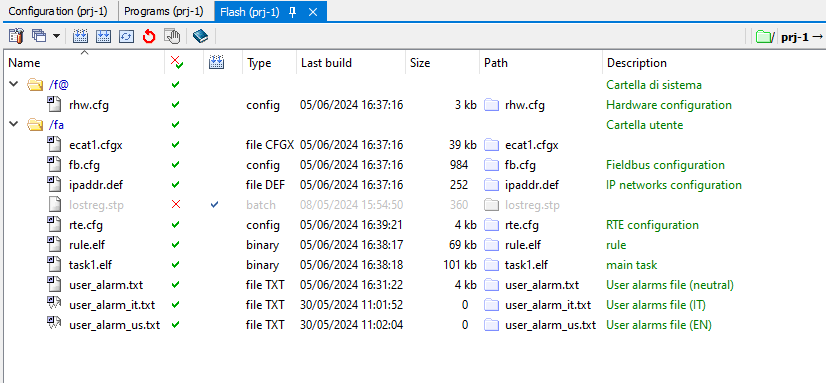
The standard folders that are used are:
•F@, the system folder, in which the RTE firmware, the RHW.CFG file, and any RPE extension are placed (these files are already provided by Robox inside the flash)
•FA, the user folder, in which most of the files used are placed
NOTE: You can use more than one user folder (i.e. adding FB, FC...). Files that need to be placed within a user folder can be arbitrarily distributed among them.
•KEY, containing the license file LICENSE.LIC (this file is already provided by Robox within the flash).
NOTE: Some files can be placed independently in F@ or in FA. However, it is a good idea to keep only the RTE firmware, the RPE extension, and the RHW.CFG file in F@.
There are some files that need to be placed in particular folders. In these cases the necessary folder is specified on the page for the file itself.
Enabling/disabling project managed files
From the project configurator, press on the properties icon (the first on the top left) -> Configuration.
From these windows you can enable or disable the generation of certain configuration files, depending on whether or not they are used in the project, and decide in which CF/SD folder they will be placed.
Generation of project managed files.
Select the project configurator window, right click -> Generate All.
Once generated, they will be visible under the "Flash" window of the configurator, and will be placed inside the CF/SD of the control in use after a make/rebuild operation.
NOTE: In "Flash" are also the compiled program files (.elf and .lad) that may be used by design. For more information regarding program management from RTE press here.
Managing optional files
From RDE, select File -> New File... and create the file, entering its name and extension, within the workspace folder (accessible from the link at the bottom right in RDE).
Once created in this way, the file is automatically opened by RDE with the relevant editor, from which you can then edit it. Pressing the "save" icon will save the file within the project folder.
NOTE: File creation and editing operations can also be done outside the RDE environment.
Once the file is saved, go under the "Flash" window of the configurator, select the flash folder in which you want to save the file, right-click -> New -> File, and select the file.
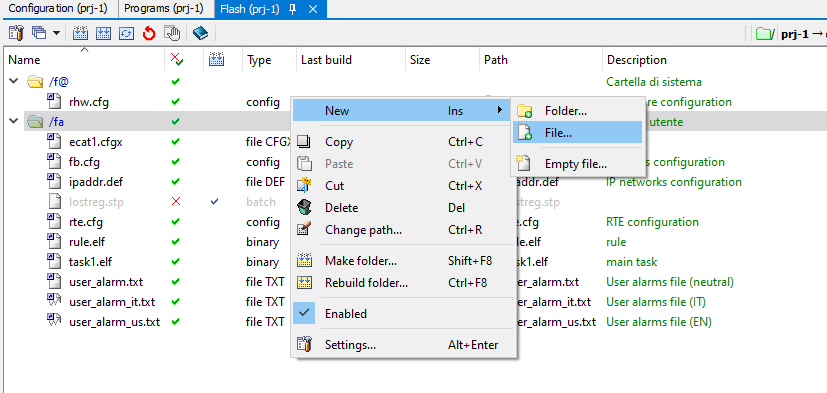
The file is then added to the flash file list and placed inside the CF/SD of the control in use after a make/rebuild operation.
List of files related to RTE configuration
NOTE: In the "First Search Folder" and "Second Search Folder" columns, names beginning with "/" indicate a fixed path, otherwise they indicate the alias folder.
File |
First search folder |
Second search folder |
Properties |
Description |
|---|---|---|---|---|
SETUP_DIR |
|
Managed through ASCII editor. Optional |
File that contains the initialization commands to be executed at each module restart after any memory loss files (LOSTREG.STP, ...) have been executed |
|
SETUP_DIR |
|
Managed by ASCII editor. Optional |
File that contains initialization commands to be executed before the fieldbus is in Operational and/or control in run mode |
|
CAN_DIR |
USER_DIR |
Autogenerated via CANopen editor. "n" represents the channel number (0 to 7, 0 and 7 inclusive) |
Configuration file for communication with CANopen protocol |
|
CODMvvrr.UFW |
SYS_DIR |
|
Managed via ASCII editor. Optional. "vv" is the software version while "rr" is the release |
Canbus manager for Robox CAN.INT boards |
USER_DIR |
|
Autogenerated from DF1 project window |
Deprecated, DF1 configuration file on serial |
|
CAN_DIR |
FB_DIR |
Managed via ASCII editor. Optional |
Configuration file for communication with Devicenet master protocol |
|
DNSn.CFG (Ethernet/IP) DNSn.CFG (DeviceNet) |
CAN_DIR |
FB_DIR |
Managed via ASCII editor. Optional |
Configuration file for communication with Devicenet slave and Ethernet/IP protocol |
ECAT_DIR |
|
Autogenerated from the project window of the EtherCAT editor. "n" represents the Ethernet interface number |
Configuration file for communication with the EtherCAT protocol |
|
ECATnCFG.XML |
ECAT_DIR |
|
Generated by third-part programs |
Configuration file for communications with the EtherCAT protocol |
ENABLE_STARTUP_DIAGNO |
/FA |
|
Managed through ASCII editor. Optional |
This file enables the saving of diagnostics during startup in the alarm history. This file must not be empty. It can be created via ASCII editor but must be loaded in flash devoid of any extension |
FB_DIR |
|
Autogenerated from the global variables project window |
Resource configuration file shared with the various field bus |
|
FB_DIR |
Optional |
Auxiliary to FB.CFG |
||
FW_DIR |
USER_DIR |
Optional |
Firmware for EtherCAT fieldbus slave |
|
FW_DIR |
USER_DIR |
Optional |
Firmware for Profinet slave fieldbus |
|
FBSLAVE.CFGX |
FB_DIR |
|
Optional |
Reserved |
FIBO.INI |
HW_DIR |
USER_DIR |
Autogenerated by control only if an Axioline module is present. Optional |
File for internal use (do not modify) |
/INIT |
|
Managed via ASCII editor, to be placed in the /INIT/ folder. Optional |
File that contains the possible definition of folder aliases in case the user wants to change the defaults |
|
NET_DIR |
USER_DIR |
Autogenerated from the project window (IP Networks) if non-advanced network management is selected. Alternatively, the NETWORK.CFG file is used |
Ethernet port configuration file |
|
/KEY |
|
Supplied with the CF |
File that contains the performance enable keys |
|
SETUP_DIR |
|
Managed via ASCII editor. Optional |
Alternative file to LOSTPAR.STP. Differs from LOSTPAR.STP in that alarm 2 and alarm 3 are not issued. In case other memory loss alarms are present, the file is executed after the control receives the ADV command (advance/reset alarms) otherwise it is executed immediately |
|
SETUP_DIR |
|
Managed by ASCII editor. Optional |
File containing parameter register initialization commands to be executed after a parameter memory loss (predefined variables). The file is executed after the control receives the ADV (advance/reset alarms) command. Refer to the file's documentation to find out following which alarms the file will be executed |
|
SETUP_DIR |
|
Managed by ASCII editor. Optional |
||
SETUP_DIR |
|
Managed via ASCII editor. Optional |
File that contains the register initialization commands to be executed after a memory loss of user registers. The file is executed after the control receives the ADV (advance/reset alarms) command. Refer to the file's documentation to find out following which alarms the file will be executed |
|
SETUP_DIR |
|
Managed by ASCII editor. Optional |
Alternative file to LOSTREG.STP. Differs from LOSTREG.STP in that alarm 1 is not issued. In case other memory loss alarms are present, the file is executed after the control receives the ADV command (advance/reset alarms) otherwise it is executed immediately |
|
MODBUS_DIR |
|
Autogenerated from the Modbus project window (Generic) |
Configuration file for a Modbus server |
|
MODBUS_DIR |
|
Autogenerated from the Modbus (Generic) project window. "n" indicates a number from 1 to 7 (including 1 and 7) |
Configuration file for a Modbus server |
|
MODBUS_SAFE_n.CFG |
MODBUS_DIR |
|
Autogenerated from the Modbus project window (Phoenix SafeConf) |
Configuration file for a Modbus server for use by the SafeConf program to communicate with Phoenix safety modules |
NET_DIR |
USER_DIR |
Autogenerated from the project window (IP Networks) if advanced network management is selected. Alternatively, the IPADDR.CFG file is used |
Advanced configuration file for Ethernet ports and netcontrol services |
|
SETUP_DIR |
|
Managed via ASCII editor. Optional |
Deprecated, use the OVERRIDE.CFG file |
|
/FA |
|
XML format file. To be placed in the /FA/ folder. Optional |
This file enables the OOW (Only One Write) mode. It is parsed at bootup. This file must not be empty |
|
SETUP_DIR |
|
Managed via ASCII editor. Optional |
Performs the override of some of the commands in RTE.CFG |
|
MODBUS_DIR |
|
Managed via ASCII editor. Optional |
File that contains the configuration of axioline modules that communicate via Modbus/TCP |
|
PCT_DIR |
|
Managed via ASCII editor. Optional |
Syntax of the configuration file definition for the Planar Compensation Table |
|
SYS_DIR |
FB_DIR |
Managed via ASCII editor. Optional |
Profibus and Profinet slave configuration file |
|
RBXCNET.CFG |
CAN_DIR |
USER_DIR |
Managed through ASCII editor. Optional |
Deprecated, configuration file for communication with Robox CAN Net protocol |
RBXCNET.WSn |
CAN_DIR |
USER_DIR |
Managed via ASCII editor. Optional. "n" represents the number of workstations |
Deprecated, configuration file for communication with Robox CAN Net protocol |
/DUMP |
Autogenerated by the retentive memory save procedure |
File generated by the retentive memory save procedure |
||
/DUMP |
Autogenerated from the lost memory event |
Autogenerated file on the lost memory event in order to eventually return to the previous condition |
||
HW_DIR |
USER_DIR |
Autogenerated from the project window (Hardware) or as a result of the AUTOCONFIG shell command |
Module hardware configuration file |
|
RPE_xxx_yy.ELF |
FW_DIR |
|
System extension. Optional. "xxx" represents the hardware platform (the CPU type). "yy" represents the version |
Firmware for handling axes group movements. It is loaded only if RPEB_xxx_yy.EEF is not present |
RPE_BUDDY_xxx_yy.ELF |
FW_DIR |
System extension. Optional. "xxx" represents the hardware platform (the CPU type). "yy" represents the version |
Complementary file to RPE_MAIN_xxx_yy.ELF or RPE_xxx_yy.ELF. It is loaded only if RPE_xxx_yy.ELF or RPE_MAIN_xxx_yy.ELF has been loaded |
|
RPE_MAIN_xxx_yy.ELF |
FW_DIR |
System extension. Optional. "xxx" represents the hardware platform (the CPU type). "yy" represents the version. Equivalent to RPE_xxx_yy.ELF |
Firmware for handling axis group movements. It is loaded only if RPEB_xxx_yy.EEF and RPE_xxx_yy.ELF are not present |
|
RPEB_xxx_yy.EEF |
FW_DIR |
|
System extension. Optional. "xxx" represents the hardware platform (the CPU type). "yy" represents the version. Includes RPE_MAIN_xxx_yy.ELF and RPE_BUDDY_xxx_yy.ELF |
Higher-performance firmware for handling axes group movements. Preferred file for RPE |
/DUMP |
|
Managed via ASCII editor. Optional NOTE: Deprecated. If possible, use RQ_RETMEM_RESTORE_ONCE. |
This file restores all retentive memory at switch on control. This file must not be empty. It can be created via ASCII editor but must be loaded into flash devoid of any extension |
|
/DUMP |
|
Managed via ASCII editor. Optional |
This file restores all retentive memory, only once, at switch on of the control. This file must not be empty. It can be created via ASCII editor but must be loaded into flash devoid of any extension |
|
/DUMP |
|
Managed via ASCII editor. Optional. NOTE: Deprecated. If possible, use RQ_RETMEM_SAVE_ONCE. |
This file saves all retentive memory at switch on of the control. This file must not be empty. It can be created via ASCII editor but must be loaded into flash devoid of any extension |
|
/DUMP |
|
Managed via ASCII editor. Optional |
This file saves all retentive memory, only once, at switch on of the control. This file must not be empty. Can be created via ASCII editor but must be loaded into flash devoid of any extension |
|
HW_DIR |
USER_DIR |
Autogenerated by the control as a result of the AUTOCONFIG shell command. Optional |
Manager software configuration file |
|
SETUP_DIR |
USER_DIR |
Autogenerated from the project window |
RTE handler configuration file in which all programmable entities are to be defined |
|
XPL_xxx_yy.EEFF |
FW_DIR |
|
System extension. Optional. "xxx" represents the hardware platform (the CPU type). "yy" represents the version |
Firmware for Robot Programming Language (RPL) and GCODE programming for robotic use |