File containing the network configuration (Ethernet port) of the control. Allows you to specify the IP address of the Ethernet channels. It must be in the alias folders NET_DIR or USER_DIR.
WARNING: This file is automatically generated based on the information entered in the Project Configurator--> IP Networks (See IP Network Settings for more details).
The file is automatically insert in the "file in flash" table. Of course, it will need to be transferred to the CF of the connected motion controller to be assumed the next time it is turned on.
NOTE: To enable this feature, the ipaddr.def file autogeneration option must be selected. From the project configurator, press on the properties icon (the first on the top left)--> Configuration--> IP Networks.
From RDE 3.53.1 by checking "Enable advanced configuration management," the NETWORK.CFG file will be generated in substitution of the IPADDR.DEF file.
The Ethernet networks configuration will first be search in the NETWORK.CFG file, if this file is not present then the IPADDR.DEF file will be search. Typically these files are stored in the user directory, but you can also put them in the system directory.
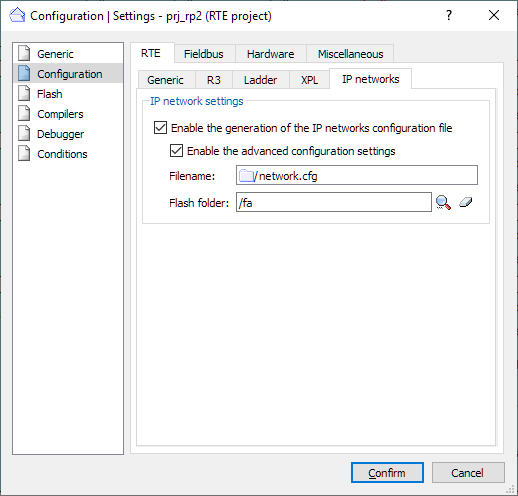
NOTE: To know the current Tcp/Ip address of the axis board, use the command "ETH_INFO n" from shell in RDE.
Example
Example with ETH1 and ETH3 ports disabled, and ETH2 port with IP address 192.168.1.10 The autogenerated file is as follows:
NOTE: The first line of the file, 0 ETH_1 not programmed must be present for backward compatibility reasons. |
Manual configuration
In case it is changed/entered manually, the syntax is as follows:
Syntax |
“ETHn” aaa.aaa.aaa.aaa mmm.mmm.mmm.mmm [ggg.ggg.ggg.ggg [-Pnnnn]] |
|---|---|
n |
1-2-3 Channel index |
aaa.aaa.aaa.aaa: |
IP address |
mmm.mmm.mmm.mmm |
Netmask |
ggg.ggg.ggg.ggg |
Gateway (optional) |
-Pnnnn |
Port (optional default 8000) |
Note |
Control must be turned off and on for the new address to be assumed. The ; character is allowed and anything that follows is ignored (comment) |
HINT: It is recommended, however, always to avail from the automatic generation of the file. In extreme cases, it is recommended for safety to first auto-generate and then subsequently edit the data.
