Program creation
From the project window, go in the "Programs" window, press Edit (or right click) -> New -> File, and select the type of program to be used.
NOTE: In the chapter RTE: Base Project, there is the procedure to follow for creating the project configurator.
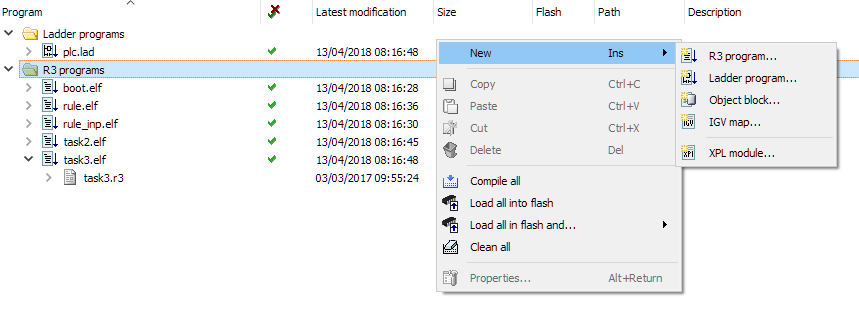
A window will then open where you can decide the name of the task and the flash folder where it will be loaded. The created file will then appear in the list of programs.
Press twice over the file you just created (for programs in R3 press the arrow next to the .elf file, then press twice on the .r3 file).
A window will then appear with the message "file was not found, create new one?" By pressing OK, the file is created within the project folder and the project is automatically opened with the configured editor.
Compiling the program
To compile a program simply right-click on it, and choose "Compile." By selecting a folder instead of an individual file, you can compile all programs related to it.
RC3E Compiler
In order to compile the programs within the project, you must specify the compiler folder to be used.
NOTE: You must have the license to compile the programs.
From the project window, press on the properties icon (the first on the top left) -> Compilers -> RC3E and then select the folder where the compiler is located (by default it is located at C:/Robox/Rc3e/).
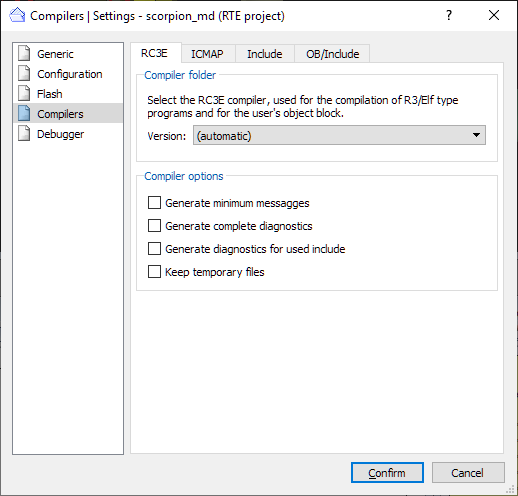
Flash loading of the program
Once the program has been compiled without error, the compiled program file (.elf for R3 programs, .lad for ladder) will appear in "Flash." It is then loaded into flash after a Make or Rebuild operation.
You can also load a program into flash by right-clicking on it and selecting "Load into flash." Likewise, you can also choose to restart the control (synchronously or not) once it has been loaded into flash, or to delete the project from flash.